A malfunctioning website is like a car with a flat tire: yes, it’s still a car, but it’s not going to get you very far.
Lacking the ability to restore a backup of your WordPress website in a pinch is akin to standing around scratching your head with no clue how to replace the flat tire. Having a spare tire or a website backup doesn’t do you any good if you can’t use it when you need it most.
Website downtime can also leave a long-lasting negative impression on your customers so it’s important to repair any damage as quickly and effectively as possible.
Today, I’ll share with you why it’s crucial that any backup plugin you use has a restore option and why you need to know how to use it. I’ll even make a few pit stops and recommend the best backup plugins with restore options and alternative restore options, so buckle up and let’s hit the road.
Why It’s Important to Know How to Restore WordPress Backups
Anybody who has experienced a mechanical problem knows how upsetting and panic-inducing it can be. It’s the same feeling you get when you realize your site has been hacked or you have accidentally deleted a crucial file.
But if you have prepared for such a moment and are comfortable with fixing it, you can become your own superhero in a crunch.
Popping a Tire: It’s Not “If,” It’s “When”
No matter how well you take care of your car, there is no way to prevent a fluke emergency like driving over a nail and suddenly having a flat tire.
The same is true for websites: website downtime is a worldwide phenomenon so it’s important to have a recovery plan.
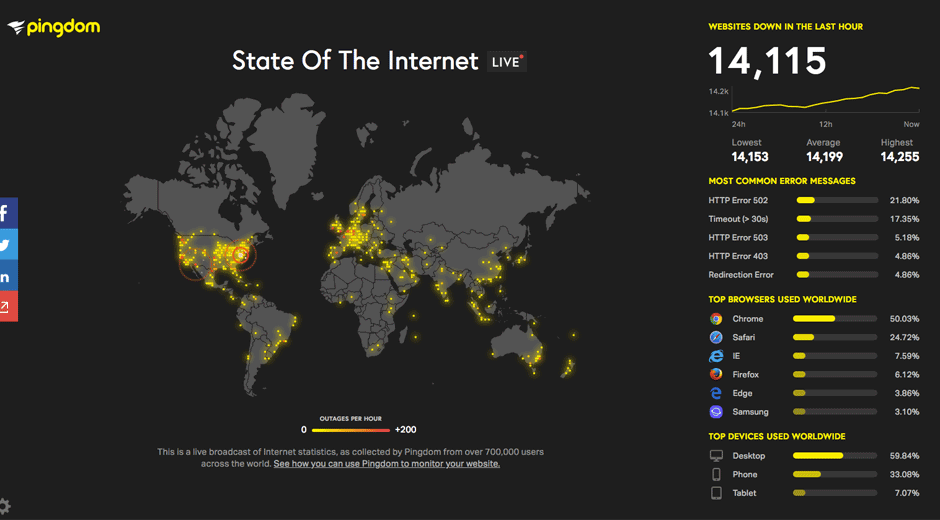
According to Pingdom, there were 14,115 websites down on a particular hour of the day.
Although, if you have a WordPress maintenance plan in place (which you definitely should have), an accident is far less likely.
Buckle-Up Before the Crash: Prepare Ahead of Time
You might be thinking: my website is perfectly healthy so is this really something I need to be concerned with right now?
Yes, it definitely is.
Now is the perfect time to start thinking about it.
Ask yourself this: is it a good idea to hammer out your emergency plan in the midst of an emergency? Or is it better to create a bulletproof plan before an emergency?
It’s all too easy to panic in the throws of a crisis, especially when your website breaks or goes down and your customers can no longer access it and you can’t make any sales.
As previously mentioned, it can also leave a lasting negative impact that makes your business seem unprofessional and can lead to a loss in business opportunities As Aureon’s research found.
According to Liquid Web no business is immune as enterprises lose an average of $686,000 per hour due to website downtime. Even small to medium-sized businesses lose an average of one million dollars per year.
It’s definitely better to be ready beforehand, especially when the potential cost is so high and since only 2% of businesses are able to recover their website in under an hour.
With that in mind, let’s discuss the best possible website restore plan as well as some ways you can prepare.
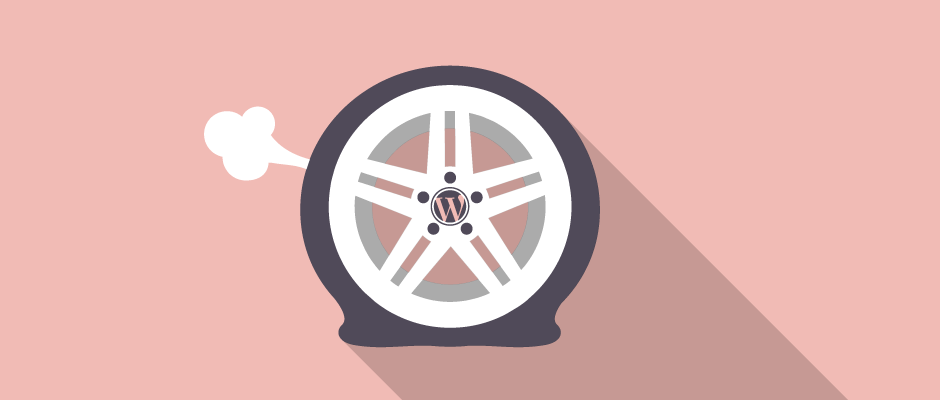
Car trouble happens to the best of us. So does website downtime.
Who You Gonna Call?
The number one thing you should do in order to prepare for a website disaster is to find out who you could call if you needed help.
Even if you’re confident in your skills to restore your website, it’s a good idea to have a backup plan for your backup plan since there could be unforeseen circumstances that could prevent you from being able to fix your site such as travel.
Your website hosting company makes a great emergency contact. As a responsible website owner, you should know who hosts your website and how to contact them if you have questions.
Depending on the company and the types of services they offer, they may not be able to help you with an emergency. That’s why it’s also important to know a WordPress professional that can help.
Keep in mind that when hiring a WordPress professional to restore your website, they may have a rush charge. Having a pre-established agreement in place ahead of time might save you a pretty penny and provide peace of mind.
If you’re not familiar with any WordPress experts and you need a reliable one, there’s certainly an experienced WordPress professional that you can call upon who offers technical support and ongoing WordPress care plans.
I Pity The Fool Who Doesn’t Make a Foolproof Plan
Once you know who you can rely on to help you fix your website when you’re unavailable, you can create a recovery plan for occasions where you’re in ready in the driver’s seat.
Since it can be difficult to recover your site quickly and before you lose out on opportunities, it’s a good idea to take the guesswork out of your website recovery plan.
Websites are finicky creatures that require being configured in specific ways. One incorrect setting can cause the dreaded White Screen of Death.
That’s why ideally, a WordPress restore process should be:
- Easy to understand
- Effortless to do
- Quick (preferably less than 10 minutes)
Remember: time is money. And the quicker you change the flat tire, the quicker you can be back on the road to “Money Town.”
Dude, Where’s My Restore Option? Inspecting Your Backup Plugin
Surprisingly, a lot of WordPress backup plugins don’t come with a built-in restore feature.
Instead, these types of backup plugins require you to be able to manually restore your website using FTP and a database management tool like phpMyAdmin. If these terms sound like a different language to you, then this type of backup plugin is not a good fit.
Having a built-in restore feature is important because during times of crisis it reduces the chance of making mistakes when restoring your website. It also reduces your stress and gives you peace of mind because you know there’s always an easy way to fix your site.
It may also be important to note that your restore option should be able to fully recover your website in record time—or as close to it as possible, anyway.
If your WordPress website currently has a backup plugin installed, make sure to double-check if it has a quick restore feature. It’s essential to look now and not later when you need it and find out you don’t have it.
If your backup plugin doesn’t have a restore option, now is the perfect time to reconsider which backup plugin you’re using. The best WordPress backup and restore plugins are covered later on.
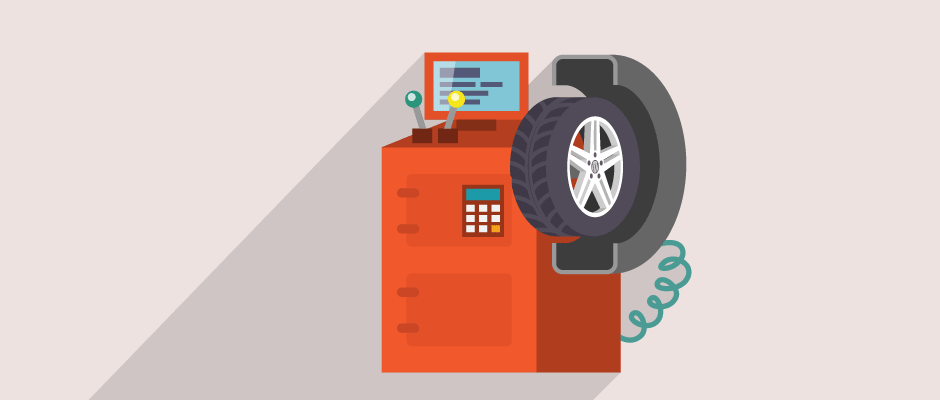
It’s essential to audit your backup plugin and check that there’s a quick restore option.
Driveability: Checking on the Spare Tire
Another thing to be aware of is the condition of your spare tire. If it’s also flat, you’re going to have a bad time. The same principle applies to your WordPress backups. If they don’t work, aren’t complete or the file is corrupted, you won’t be able to restore your site.
There are many different reasons a backup can become unusable including bugs in the backup script or server hiccups such as reaching your server’s PHP memory limit that can occur while a backup is being created.
It’s easy to overlook and forget, but testing WordPress website backups to avoid future disasters should definitely be part of your backup-restore plan.
Becoming an Experienced Driver: Practice Makes Perfect
Knowing how to drive a car isn’t the same as actually getting behind the wheel. Real world experience counts.
Once you have a plan in place, make sure you take it for a test drive and run through it a handful of times. Practice restoring your site to a recent time you know no changes occurred so you get the feel for the process.
I can also be helpful to practise restoring your site as many times as you need in order to feel comfortable with it.
The additional benefit of practising is gaining a reassurance that the restore functionality you picked is genuinely the best fit for you.
If you discover it’s not in fact the best fit you can choose a different option.
Picking a Posh Backup-Restore Plugin
As previously mentioned, not all backup plugins come with built-in restore functionality which means they may not be helpful when needed.
Shockingly, this indispensable feature is way less common than you would think, meaning it’s essential to vet any backup plugin you’re using or considering for your WordPress website.
For details, check out 7 Top Premium and Freemium WordPress Backup Plugins Reviewed.
Below are the best backup plugins that also have a built-in and one-click restore feature.
VaultPress
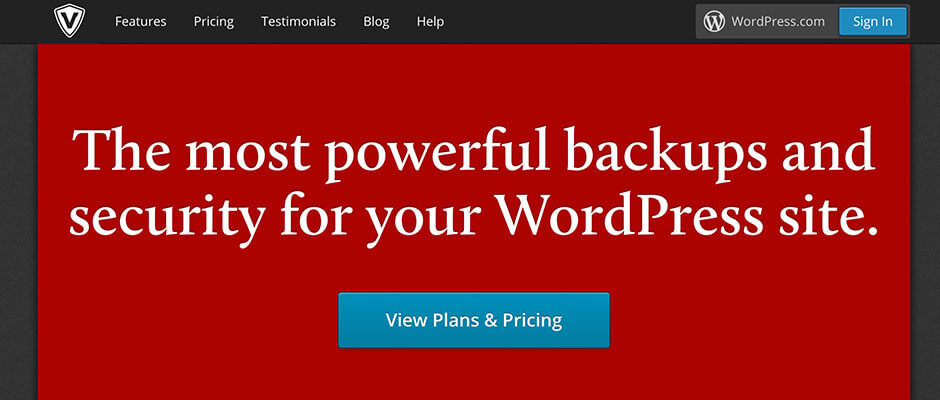
Developed by Automattic, VaultPress is a reliable backup plugin that offers both daily and real time backup options. Backups are stored on the VaultPress website, making the restore process a smooth one in cases where the admin dashboard becomes inaccessible.
VaultPress offers a couple different pricing packages, so you can choose the one that best fits your needs. Multisite is also supported but requires separate subscriptions per site.
UpdraftPlus
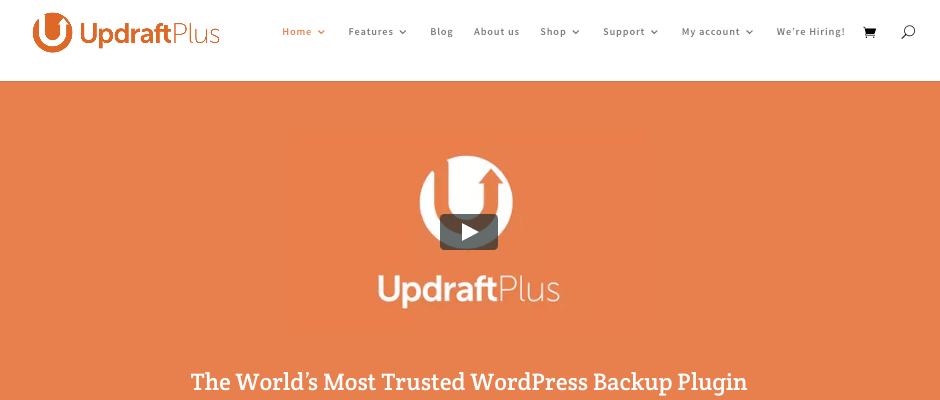
Available in both free and premium versions, UpdraftPlus is currently the most popular WordPress backup plugin with over 1 million active installations and an especially impressive 5-star rating, so you know it’s an amazing plugin.
Automated hourly to monthly backups and routine pruning of old backups makes UpdraftPlus one convenient plugin.
This plugin has the capability of directly uploading backups to Dropbox, Google Drive, Amazon S3, UpdraftVault, Rackspace Cloud, FTP, DreamObjects, Openstack Swift, and email.
UpdraftPlus’s paid option offers additional storage options as well as Multisite compatibility.
ManageWP
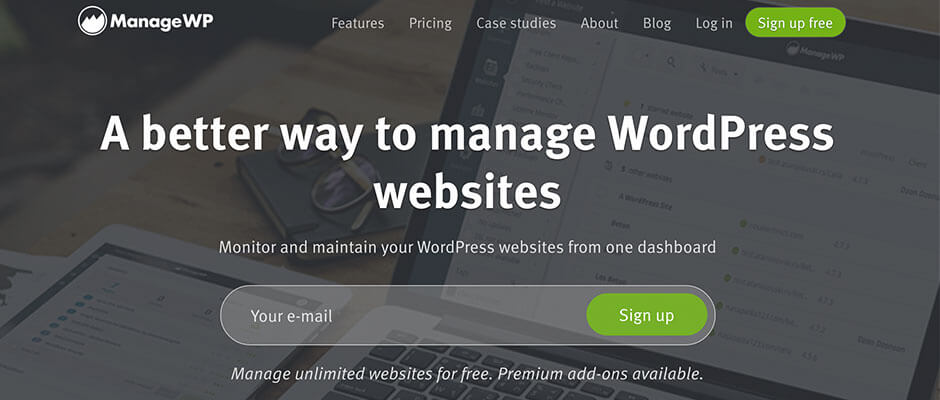
Backups created with ManageWP are stored monthly on a cloud server with the option to exclude files and folders. But more than just a backup plugin, ManageWP also offers additional functionality such as theme, plugin and core updates, SEO features, security checks, team and client collaboration, and more.
ManageWP’s pricing options let you start small with a free account and grow into a larger, service-rich plan of your choice.
Snapshot Pro
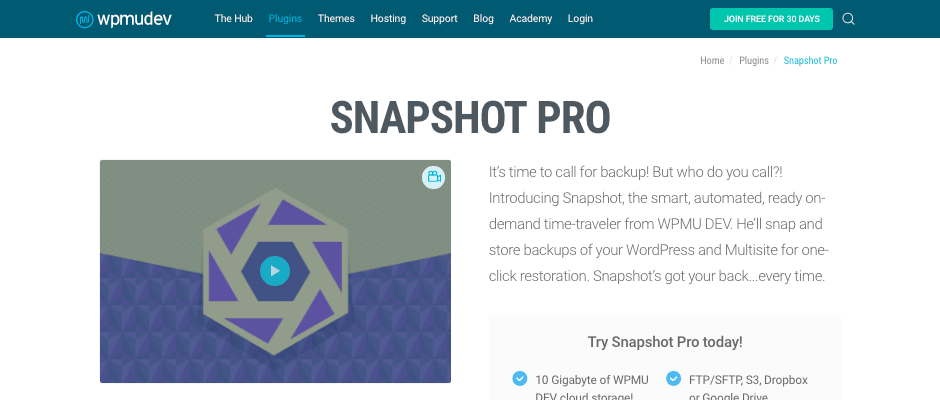
If you need Multisite support, Snapshot Pro is an excellent choice. It provides a quick and effortless restore option through the WordPress admin interface.
There’s a wide array of backup options including multiple scheduled backups, backing up an entire site or excluding specific files, and multiple storage locations including Dropbox, Google Drive and 10 GB of free WPMU DEV cloud storage.
Backup & Restore Dropbox
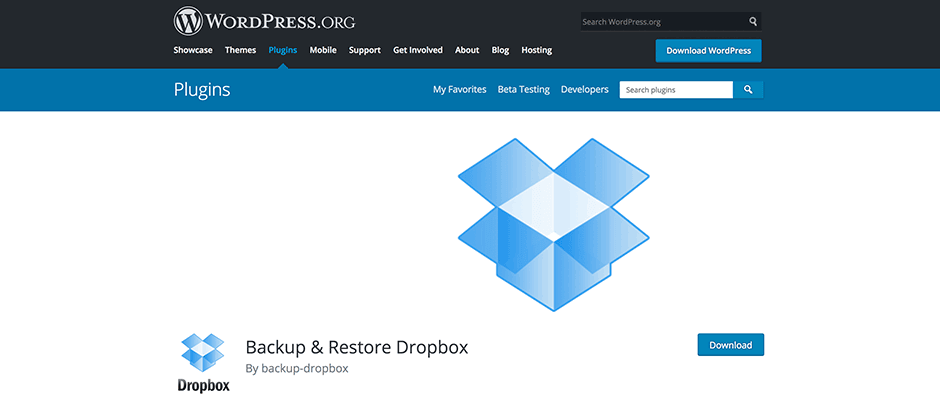
A great fit for those with a tight budget, Backup & Restore Dropbox is a free plugin that integrates with your free Dropbox account. It also allows you to download backups locally, meaning this plugin doubles as a redundant backup plugin. It’s simple but effective.
Additional Website Backup-Restore Accessories
Other than backup plugins, there are alternative backup and restore services available as well.
But don’t toss out your backup plugins. These options work best in conjunction with backup plugins.
Hosting Backup and Restore Features
Any web hosting company worth its salt will offer both backup and backup restore services. But, it’s incredibly important to thoroughly vet your web host because some can be misleading with how they pitch these services.
For example, it’s not uncommon for a hosting package to state that it comes with a backup service only to find out later that it’s only accessible at an additional cost or that backups are only available for certain parts of your server and not your actual website.
Your web host should offer the following services:
- Automatic backup system – Daily backups are preferable.
- Backups go back more than one day – Though, 30 days is best.
- Both files and databases are backed up – If you have emails, they should be backed up as well.
- Restore functionality – The process should take less than an hour.
- No additional fee to access your backups or to restore them – You need to be able to access your backup files immediately when you need them.
A few WordPress-specialized web hosts that offer robust backup and restore services are SiteGround, WPEngine, and Flywheel.
WordPress Maintenance Plan
Similar to cars, WordPress websites need ongoing maintenance in order to make sure they run in tip-top shape. It’s also the best way to prevent unnecessary trouble.
Although, it’s quite the hassle to service your own WordPress site, especially when it’s undeniably easier to take it to an expert.
With a WordPress expert that offers monthly maintenance plan, you don’t have to worry about the ongoing maintenance of your website.
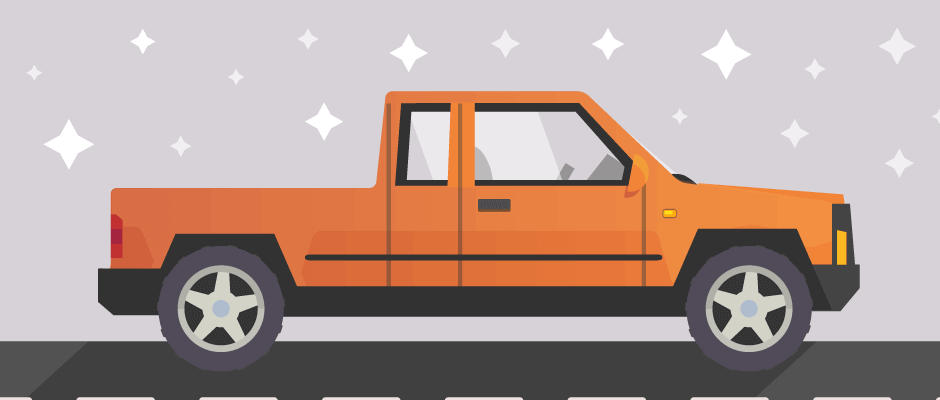
The quicker you can repair what’s broken, the sooner you will be back on the road.
Wrapping Up
Don’t just backup your website, know how to restore your website. Waiting until inevitable downtime strikes is not a good time to learn how to fix the problem, especially when it can cost your business thousands of dollars from missed opportunities.
That’s where planning for a website emergency, having a reliable backup plugin with a quick restore option or knowing a WordPress expert who can help is extremely useful.
When making your WordPress restore plan, pick a plugin with a one-click restore feature. Make sure the plugin you choose is easy to understand, effortless to use and works quickly enough that (hopefully) your website’s visitors won’t know your site was even down.
Do you have a recovery plan in place for your WordPress website? Is your favorite backup plugin on the recommended list above? Do you have any steps you always include in your restore plan that wasn’t mentioned? Share your experience in the comments below.
Read other posts about:
Leave a Reply
Discover your innate talents and embrace them as the foundation to personal and business success. Walk away with personalized tips to help you overcome the mental hurdles unique to your brand builder personality.
What’s your brand builder personality?
Take the quiz
Leave one here
Comments