Having a comprehensive backup of your website means there’s a reliable replica waiting on standby; a copy that’s ready to be restored at any time in case the original website is suddenly demolished, be it by malicious hackers, faulty hardware at the web hosting company, or a freak accident like a devastating shark-infested tornado.
Well, the chance of a website losing everything to weather is quite unlikely, but still within the realm of possibility.
But how useful is a backup if it isn’t true to the original at the time the original was destroyed? What if the backup is, say, a month old? Or more than a year old?
Restoring your site with a time capsule copy from times long past could potentially open up a can of worms for both you and your visitors. Luckily, this scenario can be easily avoided. The trick is not only knowing how important it is to backup your WordPress site, but also how often.
Today, I’ll share my recommendations on how frequently you should backup your WordPress website and why having a consistent backup schedule is critical for every website, big or small.
Backing Up: How Often is Often Enough?
A website is a labor of love, sweat and tears that takes hours upon hours, sometimes years, to create and cultivate. If anything were to happen to your website, it wouldn’t be unreasonable to think it would take almost as much time to recreate it.
Furthermore, if your website has any content created by visitor input or interaction such as post comments or photo submissions, then that content is priceless and irreplaceable.
Without a doubt, websites should be backed up, but just how often should it be done?
Your Website is a Unique Fingerprint
Every single website is different. Because of this, there is no hard-and-fast rule for how often they should be backed up.
When considering the frequency of website backups, these are the most important questions you should ask yourself:
- How frequently is my website updated?
- How is my website being backed up?
- How many backups should I be keeping?
Let’s break down these questions so you can find the best schedule for you and your site.
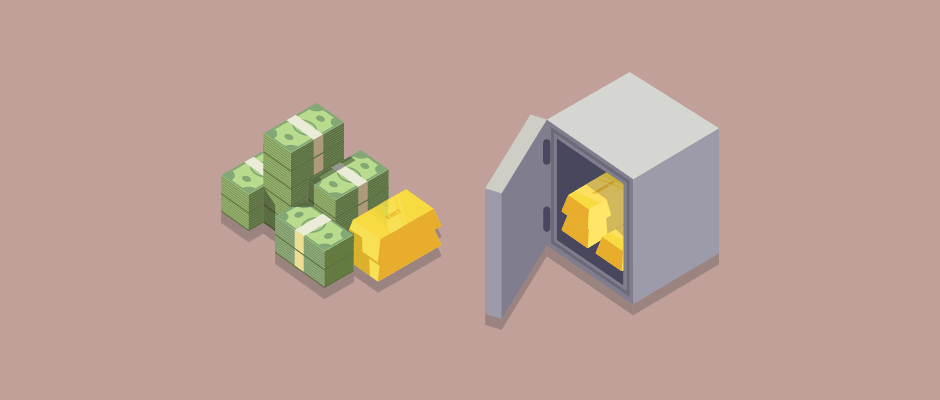
Websites are precious like gold. Keep them safe with backups.
Question #1: How Frequently Is My Website Updated?
Ask yourself this: when was the last time you, a staff person, a non-admin WordPress user or a visitor updated your website?
And we’re not only talking about updating content here.
A website can be changed in innumerable ways from obvious big fish updates like updating WordPress, plugins and themes to small fish updates like resetting a user’s password, commenting on a post, uploading images to the Media Library or tweaking a plugin’s settings.
For an e-commerce website, any time a purchase is made, the website is being updated.
For a membership website, any time a new user signs up or cancels their account, the website is being updated.
Heck, if your site has any type of logging plugins installed such as tracking frontend user logins, or broken link or 404 logs, your website could be updating itself constantly.
Mo’ Updates, Mo’ Backups
Asking “How often is my website updated?” is so critical because it boils down to this:
The more often your website is updated, the more frequently it should be backed up.
In theory, every time your website is updated, it should be backed up.
If your website is only updated once a year, which should never be the case because keeping WordPress updated is critical and non-negotiable, then, at minimum, it should be backed up once a year.
If you have a static website that you only update sporadically, but make sure WordPress and all plugins are up-to-date, at minimum, you should backup your site monthly.
Websites that are updated weekly should be backed up weekly, bi-weekly, or, at minimum, monthly.
Websites that are continually updating due to site interaction like posting comments or purchasing products should consider a real-time backup solution.
Not All That Glitters is Gold, and Not All Updates are Valued the Same
Now, let’s take a step back for a second. Just because a website is updated, does that mean the update is worth backing up immediately?
In short, no.
A small content update, such as fixing a typo, does not hold the same weight as a big update such as launching a new theme.
In the former situation, you could hold off backing up the site until it’s time to do a monthly backup whereas in the latter situation, it’s best to backup the site post-update.
It’s Not the Size That Counts
A common misconception when it comes to website backup frequency is that one thinks if their or their company’s website is small that it doesn’t need to be backed up often. This is flat out wrong.
No business is too small to be hacked so it’s just as important to have a useable backup of a small site as it is for a large site.
Additionally, if a small site is regularly being revised, is growing in size or is handling online purchases, that website should be backed up just as much as a medium or large site that has the same update frequency.
It’s not the size that matters, it’s how you use it.
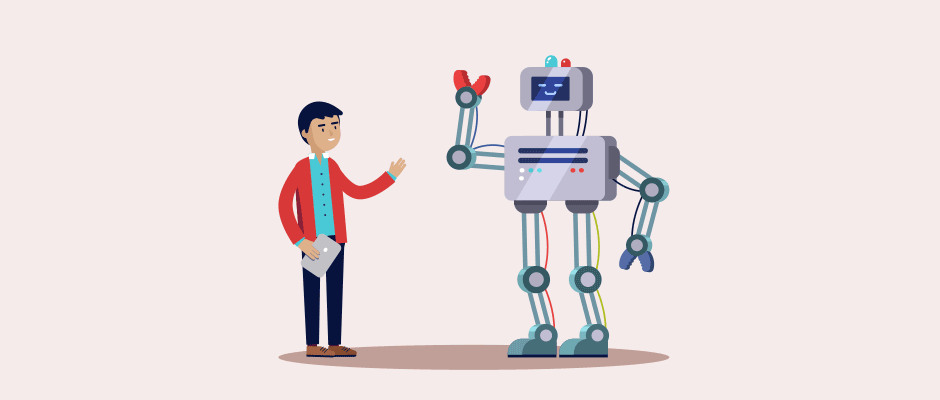
Using the right manual (and) or automatic backup method can make your backups unstoppable.
Question #2: How Is My Website Being Backed Up?
Not all backups are created the same. They can vary greatly in size and comprehension, how they are made and how they are stored.
Knowing these difference will help you decide on not only how often your site should be backed up, but how often in which ways it should be backed up.
Therefore, what we need to understand here is the scope of backups being made and who is making them.
Partial Backups
A partial backup makes a copy of a specific portion of the website and not the whole thing. This applies to one portion or multiple ones.
Most commonly, a partial backup is only the WordPress database which makes sense because that’s where all of the content (posts, pages, comments—but not images) and WordPress and plugin settings are stored.
Full Backups
A full backup includes all of the website’s files and entire database. Yep, 100% everything.
The all-inclusivity of a full backup means it can be used to do a full restore of your website at any time and in any location such as on a web host or locally.
A comprehensive full backup should include the following:
- WordPress database (MySQL)
- All WordPress files and folders
- Any other files, folders or databases also hosted on the website’s server that you or your company would be in trouble if lost
Mix-’N’-Match, Cabbage Patch
WordPress backups can be created in full only or in partial and full combinations.
Knowing what type of backup to create is also determined by how frequently your website is updated. However, it’s also what type of content is being updated on the regular.
For example, if your website rarely updates images but often updates text or user-based content (think of text-heavy blogs or ecommerce shops that rarely change product photos), you should consider, in addition to a monthly full backup, to also do weekly partial backups.
Because partial backups are so much smaller in file size than full ones, this isn’t going to cost you a lot of extra storage space.
No matter the site size or content type, a good rule of thumb is to run at least one full backup a month. This will cover WordPress, plugin and theme updates, and give you a solid restore point.
“Whodunnit”? Manual vs Automatic Backups
When it comes to creating backups, they’re made either manually or automatically. Depending on which style is used, backups can be made more or less frequently, as needed.
Manual Backups
A manual backup means somebody took the time to create it themselves. This can be via a free or premium WordPress backup plugin, using FTP (File Transfer Protocol) and phpMyAdmin (or a variant thereof) or using a tool provided by the web host where the site is hosted (as applicable, depending on the web host’s offered services).
Manually created backups work great if backups don’t need to be made too often and your schedule allows you the time to make them. Most backup creation methods typically take 5-10 minutes.
Furthermore, manual is the method used when backups need to be made immediately, like right before performing a WordPress system update.
A great tactic to use is to pick a day that every month you’ll create a website backup and update your site’s plugins, themes, and WordPress all at the same time.
“Oh, it’s the first of the month? Time to backup and update WordPress!”
Automatic Backups
An automatic backup means that the backup was created with no human input and on a predetermined schedule.
This can also be done using a WordPress backup plugin or web host tool (as applicable) or by using a WordPress maintenance and backup service.
If you’re a busy person that barely has time to think about your website, let alone back it up, automating your backup process is the way to go.
Automating the process also allows for a more exhaustive backup schedule, such as one that uses a full and partial backup mix. For example, a full monthly backup with a partial weekly backup.
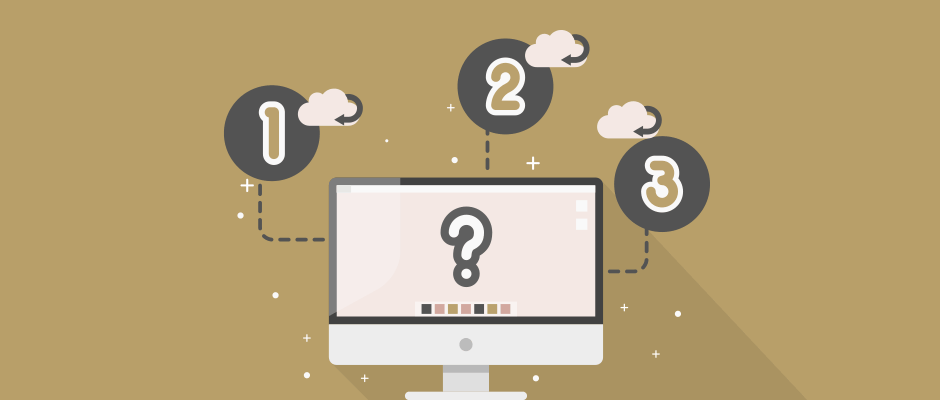
One is the loneliest number. Two can be as bad as one. It’s the loneliest number since the number one.
Question #3: How Many Backups Should I Be Keeping?
Long story short: you can never have too many backups.
But do you really need to keep every single one ever made since the dawn of time?
A general rule of thumb in the web development community is that, in most cases, you want to be able to go back one month.
Using this principle, if you’re backing up monthly, you should keep at least one backup. If you’re backing up weekly, keep four backups.
Delete or archive outdated backups as new ones are made to save on storage space.
Depending on your comfort level, this might not seem like enough coverage. It’s perfectly normal to keep more backups if you so desire. Going back one to three months is usually more than enough, but if you want to keep a year’s worth or more of backups, go for it.
Ultimately, the number of backups you keep depends on your available storage space, ability to keep them organized, and personal comfort level.
Where, Oh Where are My Backups?
Speaking of limited storage space, most out-of-the-box backup methods, be it host-based, plugin, or third-party service, will store the backups on your website host.
Storing website backups on a web host is definitely convenient, but it also has the potential to eat up all of your available server space. Depending on the type of hosting company or hosting package you’re using, storing large or too many backups on your server can cause slow load times for your site visitors.
However, the biggest danger for only storing your backups on your web host is that if something should happen to the host or your site is hacked, those backups could be unreachable and unusable to you.
Alternatively, backups can be stored off-site using a cloud-based service such as Dropbox, Amazon S3, Google Drive, Microsoft’s OneDrive, SugarSync or Apple iCloud, just to name a few of the most popular ones. Some of these are free and some are paid subscription services.
Another super-common method is to store backups locally. This means downloading backups to a specific device like your computer, a USB drive or external hard drive. They can even be burned to a CD.
Any of these methods will work well when keeping only a few recent backups. But, if you want to keep more than that or keep every backup you’ve ever made, you’ll want to further investigate local or cloud-based storage solutions.
Making Redundant Backups and Testing Backups
Don’t forget to factor in redundant backups when considering frequency, method and storage of backups. A redundant backup method could very well protect your site from utter annihilation.
On that note, also don’t forget to test your WordPress backups. As mother says, it’s better to be safe than sorry, right?
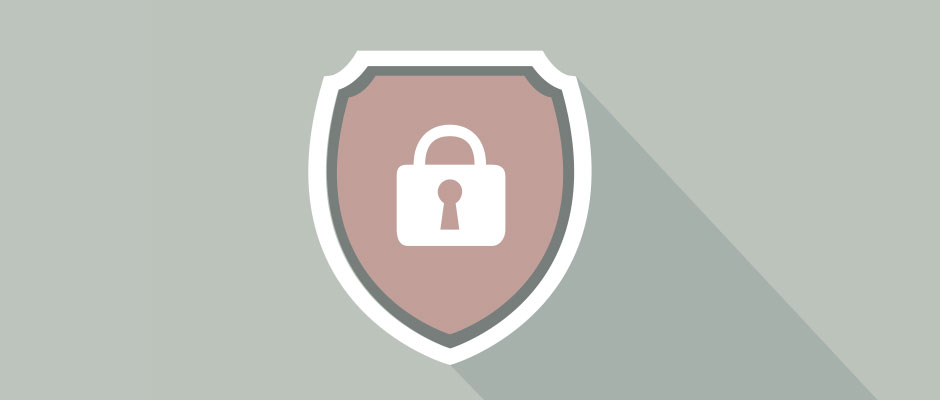
Big or small, every website should have a backup schedule.
Wrapping Up
A WordPress website’s backup is only as good as it is current.
Knowing how frequently your website is updated, how your website is backed up and how many backups to keep will allow you to develop a bulletproof backup schedule that fits your unique website.
Remember: when in doubt, it’s best to have too many backups than not enough.
After all, you never know if or when your website will be freakishly attacked by a shark-infested tornado.
How often do you backup your website? Do you have a specific backup schedule or do you only backup your website whenever it strikes your fancy? Feel free to share your thoughts in the comments below.
Read other posts about:
Discover your innate talents and embrace them as the foundation to personal and business success. Walk away with personalized tips to help you overcome the mental hurdles unique to your brand builder personality.
What’s your brand builder personality?
Take the quiz
Leave one here
Comments