Backing up and saving your WordPress website to only one location is like asking for disaster to strike. If something goes wrong, your website could be forced to take a permanent cat nap.
Backing up your website is great since you can restore your website quickly if it breaks, but saving it to one destination isn’t enough.
If your server crashes, the backup fails, you get hacked or any one of the many real possibilities, your site could end up irreversibly broken or otherwise stick you with hours upon hours of clean up duties.
That’s why redundant backups can preemptively save the day by being an excellent failsafe.
Today, I’ll share more details on what redundant backups are and all the reasons why you need them. I’ll also share how you can set up redundant backups for your single or Multisite installation of WordPress.
What’s Redundancy Got to Do With It?
So what exactly is a redundant backup? It’s a backup of your site that you save to multiple locations as opposed to saving it in only one destination.
As mentioned earlier, redundant backups act as a safeguard against many possible issues that could arise. If something goes wrong with one backup or you otherwise can’t access it, you have more on hand that you can use instead.
Now that this is out of the way, what kind of locations are we talking about, exactly?
Get Up, Back Up
There are many options when it comes to where you store your redundant backups.
Typically, backups are stored locally on your server, but you can also save them to other destinations that are considered local locations.
For example, you could save backups to your local machine—otherwise known commonly as your computer. You can even go a step further, if you want, and save your backups to an external hard drive or a USB drive.
Your hosting provider could also be saving backups they automatically make for you of your WordPress site to your server as well.
Besides local destinations, backups can be stored on a cloud server, separate from your site.
There are many cloud storage solutions to choose from including:
- Dropbox
- Amazon S3
- Google Drive
- Microsoft’s OneDrive
- SugarSync
- Apple iCloud
There are also many more out there to choose between. These are simply the most commonly used cloud storage solutions.
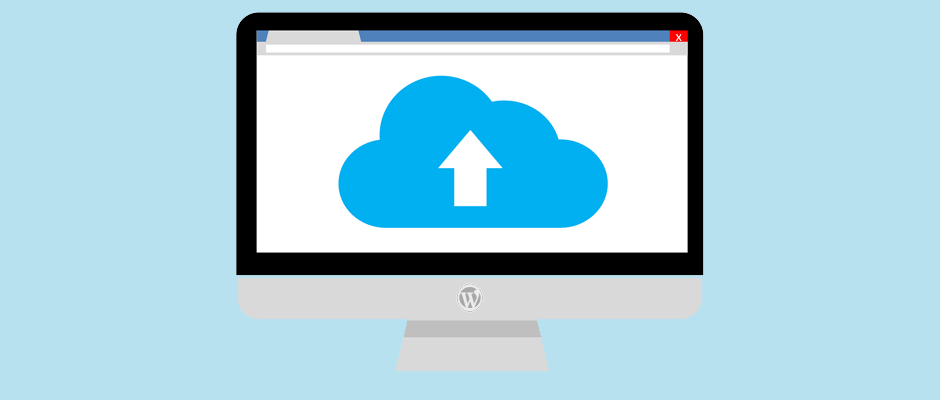
Many backup options let you upload backups to cloud storage solutions.
You Keep Me Hangin’ On
Redundant backups are great because if one of your backups becomes unusable or inaccessible, you have backups for your backup.
But what exactly could go wrong with any one of your backups? Is it really such a big problem to only save one backup? Shouldn’t that be enough if you have your backups automatically scheduled to run and get saved?
Unfortunately, there are many reasons why one of your backups could fail or otherwise because unavailable and they’re listed below.
Problem #1: Local Backups are Tied to Your Server
If you store your backups on your server, it’s directly tied to your site and your server. If your server crashes, your backup not only becomes unaccessible, but it can also be lost depending on the circumstances.
In most cases, when your server crashes, it can be rebooted and your site comes back to life without a fuss. However, if your server crashes due to an error or because it breaks in some way, it may not be able to reboot without doing a clean sweep of everything on it.
This means your entire site and anything else you have saved on your server could be deleted. If you saved your only backup there, it would be permanently gone as well.
This alone may seem like reason enough to save your backups redundantly, but there are even more ways your backups could fail in some way.
For example, if your website gets infiltrated, the hacker may not be so kind as to leave your site fully intact. They could add malware to some or all of your files, including your backups. They could also decide they want to delete most of your files.
Since the hacker would gain partial entry to your site or have an all-access pass to it, they could do whatever they wanted to the parts of your server they intruded.
They would have free-reign and who knows what they decide to do from there? One thing’s for certain: they aren’t likely to be concerned about keeping your local backups safe.
In some cases, your site could also break and cause widespread damage. If that happens, sometimes the easiest (or maybe laziest) way to fix it is to delete everything and start fresh.
If your backup file didn’t get corrupted, human error could easily swoop in and you could accidentally delete everything on your server, all the while forgetting your all-important backups were saved there.
Problem #2: Your Computer isn’t Invincible
So what about saving an extra copy to your computer? That’s a great start, but the same problems persist.
Your computer could get a virus, which could corrupt your backup files or you may be forced to wipe your hard drive and reset your computer. Much of the time, viruses cause such a far-reaching disaster, you may not have enough access to save your files.
Your computer could also crash or wear down with age and become unusable. If you forgot to backup your computer regularly, you could lose all your files, including your backups.
Problem #3: Your Hosting Provider isn’t Reliable
It’s easy to become complacent with saving backups redundantly, especially when you put so much trust in your hosting provider. After all, you’re putting all your confidence in them and hope they don’t end up falling short of your expectations.
While your host may have advertised the feature of regular backups with the plan you chose, it’s important to note that the kind of backups they provide may not be what you expected. Some hosts only create partial backups unless you’re in a top tier or enterprise plan.
For example, they may only backup your cPanel settings or your database, but not your files and vice versa. Even if they specified “full” backups, it’s important to look into what they define as a “full backup” in their terms of service. Sometimes, they could consider it to be only your server’s settings.
As if that’s not enough to worry about, they could decide to hold your site and files for ransom if you fail to make a payment on time. Even if you intended to pay on time, they could still decide to do this if your credit card expires and you forgot to update your credentials.
This could also happen if they don’t have great customer service and tempers rise as they refuse to help you.
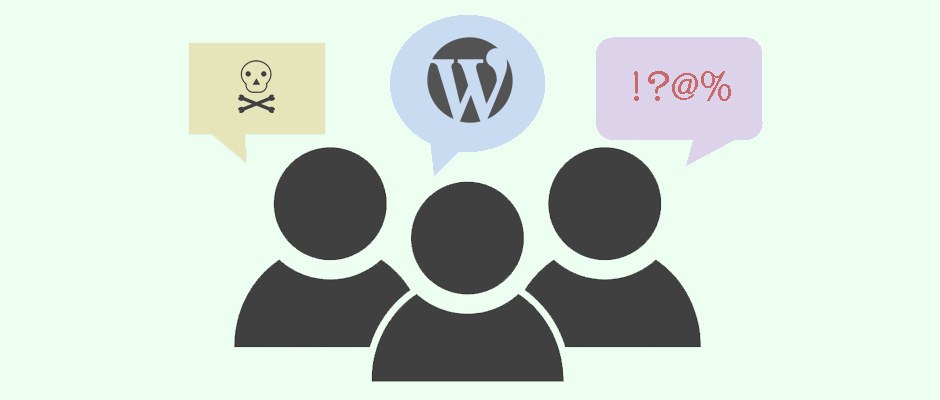
Unreliable hosts may have terrible customer service where communication breaks down often.
While any reputable host isn’t going to hold your site for ransom for this reason, it’s also not worth the risk of losing your site. After all, you invested so much into it.
There are other reasons why your host may not be reliable as well.
They may freeze your account if they decide you’re in violation of their terms of service. This reason isn’t just reserved for using your site for illegal activity, either. A violation could be reaching or surpassing the resources available in your plan.
Even if you have an “unlimited” plan, you’re not safe. No matter what host you have, if you check their terms of service, you should find a clause stating that this plan definitely has a cap.
This is due to the fact that no server has unlimited resources, just like your computer. There’s a certain amount of storage space, memory, and CPU and once it’s used up, well, it’s used up.
This doesn’t necessarily mean your host is untrustworthy, though, since it has become a common marketing practice industry-wide. There are so many hosts to choose from, many decide to stand out from the pack this way.
Unreliable hosts aside, at the end of the day, hosts typically only store the backups they make to your server, which brings us back to problem number one, above.
Instead of putting all your eggs in one basket—so to speak—it’s far better to create redundant backups. That way, if you have an issue with your host, it isn’t going to spell disaster for your WordPress site.
Problem #4: Redundancy Also Means More than Two Destinations
At this point, if you’re thinking you can store your backups in two locations and be ready to go, you should consider expanding that number.
Increasing the number of copies you save of your backups only increases the odds of your backups staying safe. If two of your copies fail in some way, there are more ready and waiting.
This is particularly important because technology isn’t foolproof. It’s not difficult for a serious error to occur.
For example, there are many reasons why it’s possible for more than one backup copy to fail:
- Your site could fail to connect with your backup destinations and a copy may not be saved to some or all of the locations you specified.
- The system you use to backup your site could fail before it even has a chance to save copies to any of your chosen locations.
- A few backup files could be corrupted during the creation process or otherwise fail halfway through and you could end up with a partial backup.
- The cloud storage solution you chose to use could go out of business or be sold, then dismantled.
- You may find yourself without access to the internet, but still needing to access your backup.
- Your destinations could reach their limit on storage space and new backups aren’t going to be saved.
- If technology doesn’t accidentally delete your backups, human error could see to that.
The truth of the matter is that one or two backup destinations isn’t ever ideal unless you seriously don’t care about your site.
Unless you created a WordPress site to quickly test one single feature or plugin, you should regularly create redundant backups.
This doesn’t just apply to your live site, either. Your staging sites where you copied your main site separately for the purposes of testing should also be redundantly backed up.
So how many destinations do you need? That differs based on your needs, but the short answer is as many as you can muster.
Baby, Back, Back, Back It Up
Redundant backups are definitely crucial, and you can use plugins and services to ensure you can save multiple copies of your backups.
Here’s a list of the top premium plugins as well as services you can use that offer redundant and scheduled backups for single and Multisite installations of WordPress.
Duplicator Pro
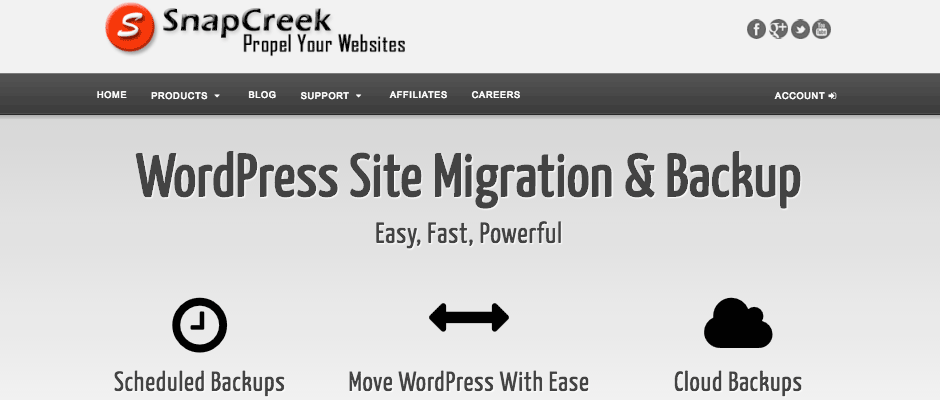
Duplicator Pro has many useful backup features.
Duplicator Pro is a popular WordPress plugin and it’s not difficult to see why. It does a great job of backing up your entire site and it has many locations available for you to save copies of your backups including Dropbox, Amazon S3 and Google Drive.
It also checks your website and server beforehand to make sure it’s properly prepared to create a backup so that archives of your site are made without many of the errors mentioned earlier.
Snapshot Pro
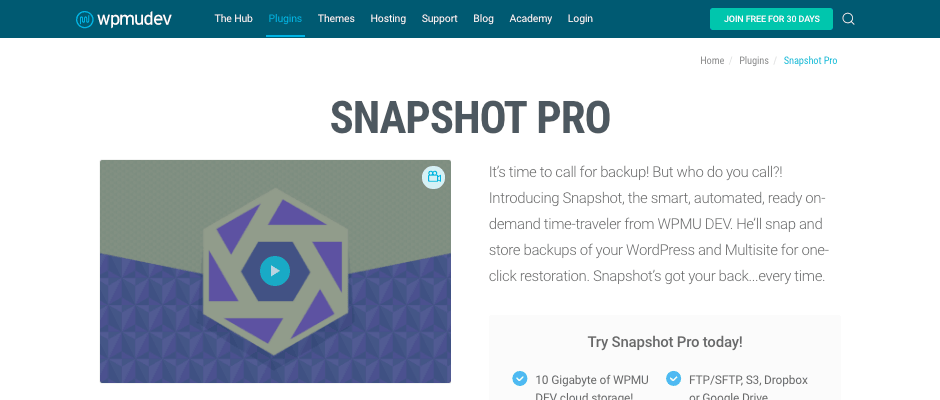
The membership for the Snapshot Pro plugin also comes with many other plugins and themes.
With the Snapshot Pro plugin, you can choose exactly what you want to backup whether it’s everything or you can exclude some files or database tables. You can also send copies of your backups to your server, computer, Amazon S3, Dropbox or Google Drive.
You also get 10 GB of free cloud storage space on the secure WPMU DEV server so you can save yet another copy of your backup there. It’s also easy to use with an intuitive interface.
BackupBuddy
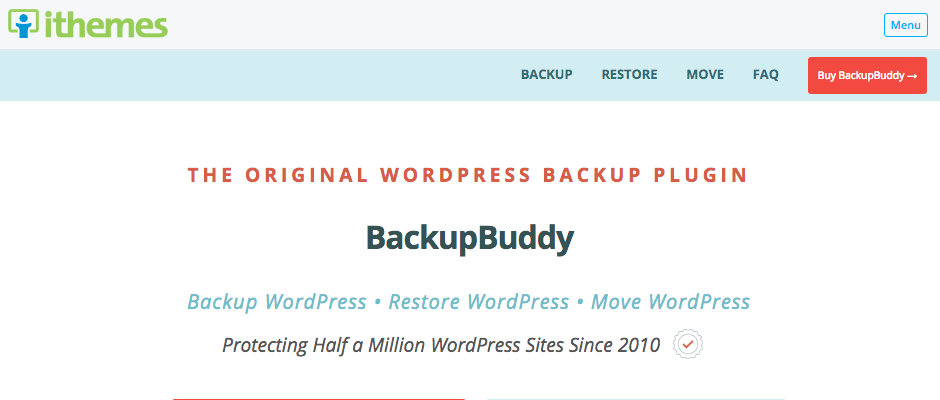
BackupBuddy is installed on over a half a million websites.
BackupBuddy is another popular plugin with over half a million sites using it. You can choose what you want backed up or you can create a full backup. You can also redundantly save your backups to Amazon S3, Dropbox, Google Drive, the secure iThemes server and more.
It’s also an easy to use plugin that installs like most others.
UpdraftPlus
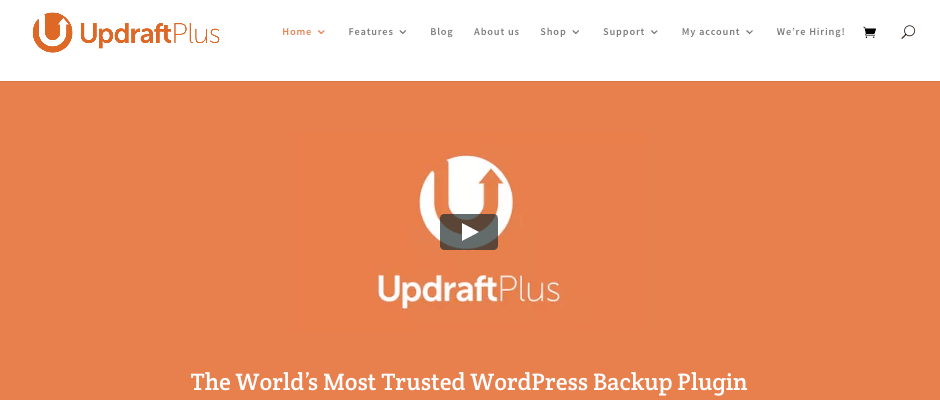
UpdraftPlus has many location options for redundant backups.
UpdraftPlus does a great job of backing up your site and you can choose from many locations for your backups including locally, Amazon S3, Dropbox, Google Drive, OneDrive and more.
You can create full backups of your site and it can even automatically backup everything before updates are applied to your site. This saves you time while simultaneously protecting your site since updates could break your site.
It also includes reporting and site migration features.
Wrapping Up
Don’t just backup once, backup your website to multiple locations as a failsafe. There are so many problems that could arise to make your backups fail or become unavailable.
Having many copies available decreases the chances that your site could break and you’re left without a working backup to restore WordPress. Fortunately, there are many plugins and services out there that you can use to create redundant backups of your site.
Do you have redundant backups set up for your WordPress site or Multisite network? What solution do you use or are interested in using? Do you have a favorite backup solution that I missed in the list above? Feel free to share your experience in the comments below.
Read other posts about:
Leave a Reply
Discover your innate talents and embrace them as the foundation to personal and business success. Walk away with personalized tips to help you overcome the mental hurdles unique to your brand builder personality.
What’s your brand builder personality?
Take the quiz
Leave one here
Comments